Note: Examples here are only for understanding purpose. Likely we will expand each command with actual/real usage.
Yocto provides a set of powerful commands to customize the root filesystem and images during the build process. These commands allow you to execute specific actions at various stages of the build, offering flexibility and control over the final output. Below is a table summarizing these commands, their purposes, and concise examples to help you get started.
| Yocto Command | Description | Example |
| ROOTFS_POSTPROCESS_COMMAND | After the root filesystem is created. | ROOTFS_POSTPROCESS_COMMAND += "chmod 755 ${IMAGE_ROOTFS}/custom_script.sh" |
| ROOTFS_PREPROCESS_COMMAND | Before the root filesystem is created. | ROOTFS_PREPROCESS_COMMAND += "echo 'Starting pre-process'" |
| ROOTFS_POSTINSTALL_COMMAND | After packages are installed into the root filesystem. | ROOTFS_POSTINSTALL_COMMAND += "update-rc.d custom_service defaults" |
| ROOTFS_POSTUNINSTALL_COMMAND | After packages are removed from the root filesystem. | ROOTFS_POSTUNINSTALL_COMMAND += "rm -rf ${IMAGE_ROOTFS}/obsolete_files" |
| IMAGE_POSTPROCESS_COMMAND | After the image creation process. | IMAGE_POSTPROCESS_COMMAND += "gzip ${DEPLOY_DIR_IMAGE}/${IMAGE_NAME}.rootfs.ext4" |
| IMAGE_PREPROCESS_COMMAND | Before the image creation process. | IMAGE_PREPROCESS_COMMAND += "echo 'Preprocessing image...'" |
When and How to Use Yocto Commands
Understanding the execution timing and appropriate usage of each Yocto command is crucial for customizing your build process effectively. Let’s delve into each command to clarify when it is executed and when you should use it.
ROOTFS_POSTPROCESS_COMMAND
When Executed: After the root filesystem is created but before it is packaged.
Usage: Use this command to make final adjustments to the root filesystem. For example, setting permissions on scripts or creating additional directories.
Example: ROOTFS_POSTPROCESS_COMMAND += "chmod 755 ${IMAGE_ROOTFS}/custom_script.sh"
ROOTFS_PREPROCESS_COMMAND
When Executed: Before the root filesystem creation starts.
Usage: Use this command to perform actions that need to be done before the root filesystem is laid out. This can include preparing certain files or directories that will be needed during the root filesystem creation. Example: ROOTFS_PREPROCESS_COMMAND += "echo 'Starting pre-process'"
ROOTFS_POSTINSTALL_COMMAND
When Executed: After all packages have been installed into the root filesystem but before the root filesystem is finalized.
Usage: Use this command to perform actions that need to be done after package installation, such as configuring services or updating package configurations.
Example: ROOTFS_POSTINSTALL_COMMAND += "update-rc.d custom_service defaults"
ROOTFS_POSTUNINSTALL_COMMAND
When Executed: After packages have been removed from the root filesystem.
Usage: Use this command to clean up or make adjustments after certain packages are uninstalled. This can include removing obsolete files or directories that were left behind.
Example: ROOTFS_POSTUNINSTALL_COMMAND += "rm -rf ${IMAGE_ROOTFS}/obsolete_files"
IMAGE_POSTPROCESS_COMMAND
When Executed: After the image has been created and all files have been added.
Usage: Use this command for actions that need to be performed on the final image, such as compressing the image or generating checksums.
Example: IMAGE_POSTPROCESS_COMMAND += "gzip ${DEPLOY_DIR_IMAGE}/${IMAGE_NAME}.rootfs.ext4"
IMAGE_PREPROCESS_COMMAND
When Executed: Before the image creation process starts.
Usage: Use this command to prepare or modify settings and configurations that are required before the image creation process begins.
Example: IMAGE_PREPROCESS_COMMAND += "echo 'Preprocessing image...'"
Conclusion: Customize Your Yocto Builds with Ease
By leveraging these Yocto commands, you can tailor the build process to fit your specific needs, ensuring that your root filesystem and images are precisely configured. Whether you need to add custom scripts, update services, or compress images, these commands provide the hooks to make it happen seamlessly. Dive into your Yocto project and start experimenting with these commands to see how they can enhance your build process!
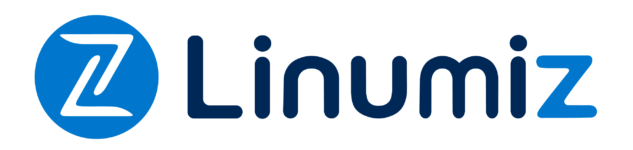
No Comment